파이어 베이스를 한다.
2가지 할 것이다.
1.실시간 데이터 베이스
2.구글 애널리틱스
----
먼저 앱 등록을 해야한다.
Firebase
Firebase는 고품질 앱을 빠르게 개발하고 비즈니스를 성장시키는 데 도움이 되는 Google의 모바일 플랫폼입니다.
firebase.google.com
이 사이트 로그인 하기

콘솔로이동

프로젝트 만들기
https://firebase.google.com/docs/unity/setup?hl=ko
Unity 프로젝트에 Firebase 추가
Unity 프로젝트에 Firebase 추가plat_iosplat_androidplat_unity Firebase Unity SDK를 활용하여 Unity 게임을 업그레이드 해보세요. Firebase를 Unity 프로젝트에 연결하는 것이 얼마나 간편한지 보여드리기 위해 Google
firebase.google.com
이사이트도 참고

기존에 쓰던 거 선택
API 구글 에 있던 프로젝트임
국가 선택하고 만들어준다.

만들어 진것.
요금제는 스파크 여야지 무료이다..


클릭하면 이렇게 들어와진다.
패키지이름은 패키지이름으로

앰 네임 적고, 등록해준다.
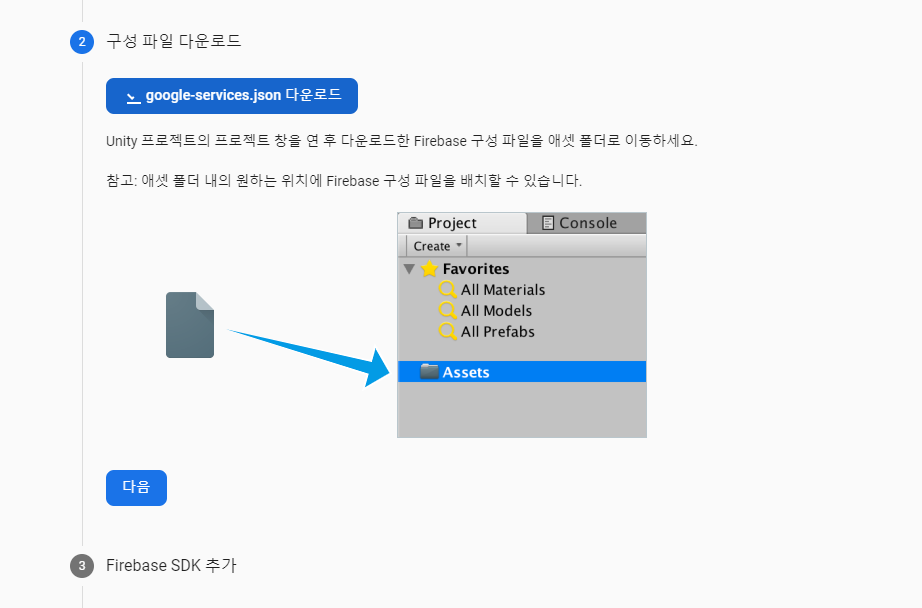
다운받아서 넣어준다.
어셋에 넣어준다.

다움 받으면서
https://firebase.google.com/docs/unity/setup?hl=ko
Unity 프로젝트에 Firebase 추가
Unity 프로젝트에 Firebase 추가plat_iosplat_androidplat_unity Firebase Unity SDK를 활용하여 Unity 게임을 업그레이드 해보세요. Firebase를 Unity 프로젝트에 연결하는 것이 얼마나 간편한지 보여드리기 위해 Google
firebase.google.com
도큐먼터리를 보겠음
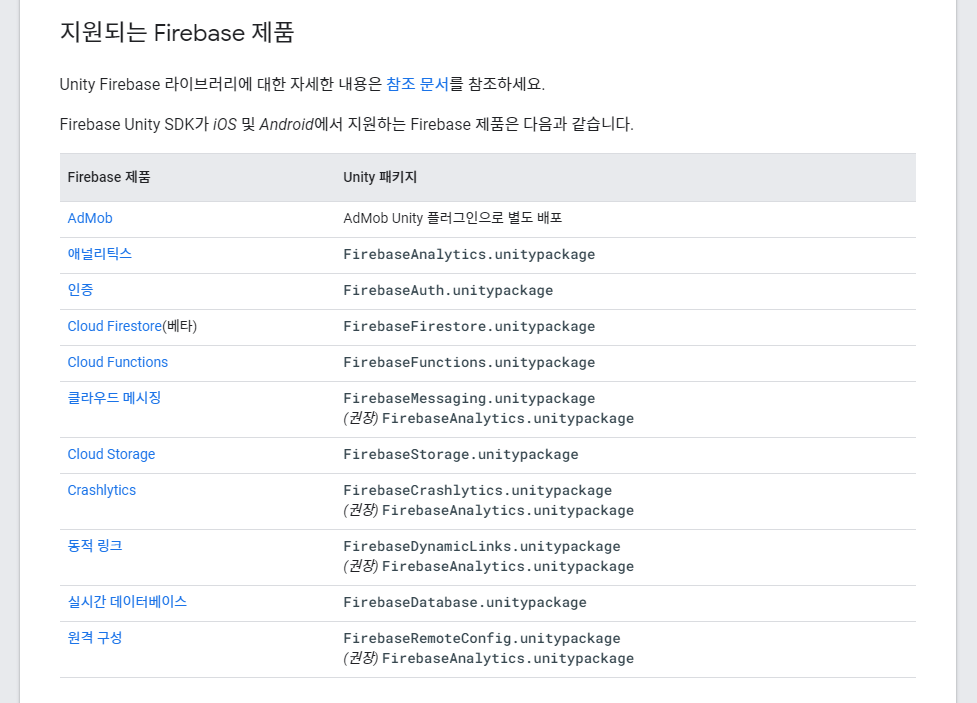
이러한 파이어베이스 패키지가 있음
https://firebase.google.com/docs/reference/unity?hl=ko
Firebase Unity API Reference
firebase.ml.naturallanguage.translate
firebase.google.com
참조 문서 - 보면서 해야하는 API 문서
https://firebase.google.com/docs/auth/unity/start?hl=ko
Unity에서 Firebase 인증 시작하기
Firebase 인증을 사용하면 사용자가 이메일 주소와 비밀번호 로그인 및 제휴 ID 공급업체(예: Google 로그인, Facebook 로그인)를 비롯한 1개 이상의 로그인 방법을 사용해 게임에 로그인할 수 있습니다.
firebase.google.com
인증 관련 도큐먼터리
https://firebase.google.com/docs/auth/unity/google-signin?hl=ko
Google 로그인과 Unity를 사용하여 인증하기 | Firebase
Google 로그인을 앱에 통합하여 사용자가 Google 계정으로 Firebase 인증을 받도록 설정할 수 있습니다. 시작하기 전에 Firebase 인증을 사용하려면 먼저 다음 작업이 필요합니다. Unity 프로젝트를 등록
firebase.google.com
구글 로그인을 보니, GPGS에서 토큰을 가져와야한다.
https://github.com/playgameservices/play-games-plugin-for-unity
playgameservices/play-games-plugin-for-unity
Google Play Games plugin for Unity. Contribute to playgameservices/play-games-plugin-for-unity development by creating an account on GitHub.
github.com

처음에 로그인할때 토큰을 가져오는 코드를 넣어야한다.

빌드하는 쪽에 추가해준다.

sing System.Collections;
using System.Collections.Generic;
using UnityEngine;
using UnityEngine.UI;
using GooglePlayGames;
using GooglePlayGames.BasicApi;
using UnityEngine.SocialPlatforms;
using UnityEngine.SceneManagement;
public class App : MonoBehaviour
{
public enum ePlayMode {
TEST, BUILD
}
public Text txtAuthenicate;
public Text test;
public Text txtid;
public Text txtUserName;
public Text txtState;
public Image thumb;
public Button btnStart;
public ePlayMode playMode;
// Start is called before the first frame update
void Start()
{
this.test.text = Application.version;
if (this.playMode == ePlayMode.TEST)
{
this.btnStart.gameObject.SetActive(true);
}
else {
this.btnStart.gameObject.SetActive(false);
}
this.btnStart.onClick.AddListener(() =>
{
//씬전환
//SceneManager.LoadScene("GameScenes");
SceneManager.LoadSceneAsync("GameScenes").completed += (oper) =>
{
var gameMain = GameObject.FindObjectOfType<GameMain>();
gameMain.Init(Social.localUser.userName);
};
});
Debug.Log("-----------------> lnit GPGS");
PlayGamesClientConfiguration config = new PlayGamesClientConfiguration.Builder()
.RequestIdToken()
.EnableSavedGames()
.Build();
PlayGamesPlatform.InitializeInstance(config);
PlayGamesPlatform.DebugLogEnabled = true;
PlayGamesPlatform.Activate();
Debug.Log("----------------->Authenticate");
// authenticate user:
PlayGamesPlatform.Instance.Authenticate(SignInInteractivity.CanPromptAlways, (result) => {
// handle results
this.txtAuthenicate.text = result.ToString();
if (result == SignInStatus.Success)
{
var localUer = (PlayGamesLocalUser)Social.localUser;
var googleIdToken = localUer.GetIdToken();
Debug.LogFormat("googleIdToken : {0}", googleIdToken);
}
Debug.Log("----------------->" + result);
Debug.Log("----------------->" + Social.localUser);
Debug.Log("----------------->" + Social.localUser.authenticated);
if (Social.localUser.authenticated) {
this.txtid.text = Social.localUser.id;
this.txtUserName.text = Social.localUser.userName;
this.txtState.text = Social.localUser.state.ToString();
Debug.Log("----------------->" + Social.localUser.image);
StartCoroutine(this.WaitForLoadThumb(() => {
Debug.Log(Social.localUser.image);
Debug.LogFormat("{0}, {1}", Social.localUser.image.width, Social.localUser.image.height);
this.thumb.sprite = Sprite.Create(Social.localUser.image,
new Rect(0, 0, Social.localUser.image.width, Social.localUser.image.height),
Vector2.zero);
this.thumb.SetNativeSize();
}));
this.btnStart.gameObject.SetActive(true);
}
});
}
private IEnumerator WaitForLoadThumb(System.Action callback) {
while (true) {
if (Social.localUser.image != null) {
break;
}
yield return null;
}
callback();
}
}
들어왓을때 토큰이 잘 들어오는지 테스트를 해준다.
cmd adb에서 로그를 본다.
하지만 이대로 하면 에러가 뜬다.
파이어베이스 Authentican 설정을 안해서 그렇다.
일단 파이어 베이스 SDK 를 넣어준다.

압축 풀어주기
닷넷 4로 집어넣기

오쓰만 집어넣어준다.
에섯 - 임폴트 패키지 - 커스텀 -> 저 파일 추가해주기

핸들러 어플라이 해주기

리졸빙 된다.
하고 계속해서 콘솔로 이동해준다.
---
https://console.firebase.google.com/u/0/project/gpgstest-57049111/authentication/providers
로그인 - Google 계정
하나의 계정으로 모든 Google 서비스를 Google 계정으로 로그인
accounts.google.com

지금 여기에 구글 이랑 플레이 게임이 사용중지라서 작동을 안한다.

눌러보면 클라이언트 ID 와 보안 비밀번호를 넣으라고함
구글 API 가면 자동으로 들어옴


복사해서 붙여넣기

비밀번호는 임시로 저장하는 것
아무거나 넣기


구글 사용 설정 하고, 저장하면 자동으로 채워짐


유니티에서
클라이언트 아이디도

웹클라이언트 ID로 바꿔준다.
다시 빌드해서 토큰이 잘 들어오는지 확인한다.

섹세스 찍힌다.
----
잘 들어오는 사람들은
https://firebase.google.com/docs/auth/unity/google-signin?hl=ko
Google 로그인과 Unity를 사용하여 인증하기 | Firebase
Google 로그인을 앱에 통합하여 사용자가 Google 계정으로 Firebase 인증을 받도록 설정할 수 있습니다. 시작하기 전에 Firebase 인증을 사용하려면 먼저 다음 작업이 필요합니다. Unity 프로젝트를 등록
firebase.google.com

이 코드를 확인해서 뉴 유저 디스플레이 네임과, 유저 ID 가 들어오는 지 확인

추가를 해준다..
if (result == SignInStatus.Success)
{
var localUer = (PlayGamesLocalUser)Social.localUser;
var googleIdToken = localUer.GetIdToken();
Debug.LogFormat("googleIdToken : {0}", googleIdToken);
Firebase.Auth.FirebaseAuth auth = Firebase.Auth.FirebaseAuth.DefaultInstance;
Firebase.Auth.Credential credential =
Firebase.Auth.GoogleAuthProvider.GetCredential(googleIdToken, null);
auth.SignInWithCredentialAsync(credential).ContinueWith(task => {
if (task.IsCanceled)
{
Debug.LogError("SignInWithCredentialAsync was canceled.");
return;
}
if (task.IsFaulted)
{
Debug.LogError("SignInWithCredentialAsync encountered an error: " + task.Exception);
return;
}
Firebase.Auth.FirebaseUser newUser = task.Result;
Debug.LogFormat("User signed in successfully: {0} ({1})",
newUser.DisplayName, newUser.UserId);
});
}

User signed in successfully: {0} ({1}
로그인데, UserId 만 찍히고, 디스플레이 네임은 안 찍힌다.
'Unity > 서버' 카테고리의 다른 글
| 0708_ 카카오로그인 ( 유니티에서 WebView_OnMessageReceived 데이터 받아서 유니티에서 띄우기) (0) | 2021.07.08 |
|---|---|
| 0708_ 서버 (firebase_구글 아날리틱스) (0) | 2021.07.08 |
| 0625_서버 (네이버 로그인 + 유니웹뷰) (0) | 2021.06.25 |
| 0624_서버 (GPGS_리더보드 연결 / 네이버 로그인) (0) | 2021.06.24 |
| 0623_ 서버 (GPGS4_업적) (0) | 2021.06.23 |